Unlocking Access: A Comprehensive Step-by-Step Guide to Unblock Us
In a world where access to online content can be restricted based on geographic location, tools like Unblock Us offer a potential solution. This guide will walk you through the step-by-step process to set up and use Unblock Us effectively to access geo-blocked content, particularly for streaming services. Let’s dive in!
What is Unblock Us?
Unblock Us is a smart DNS service designed to allow users to bypass geographic restrictions on streaming content without the need for traditional VPN setups. Unlike VPNs, which route all internet traffic through a server and can sometimes slow down your connection, Unblock Us changes your device’s DNS settings to trick websites into believing you are in a different location.
Why Choose Unblock Us?
- Compatibility: Works with nearly all devices and platforms, including smart TVs, gaming consoles, tablets, and smartphones.
- Speed: Faster than many VPN services due to its lightweight DNS routing.
- User-Friendly: Simplifies access without complex setups.
Step-by-Step Setup Guide for Unblock Us
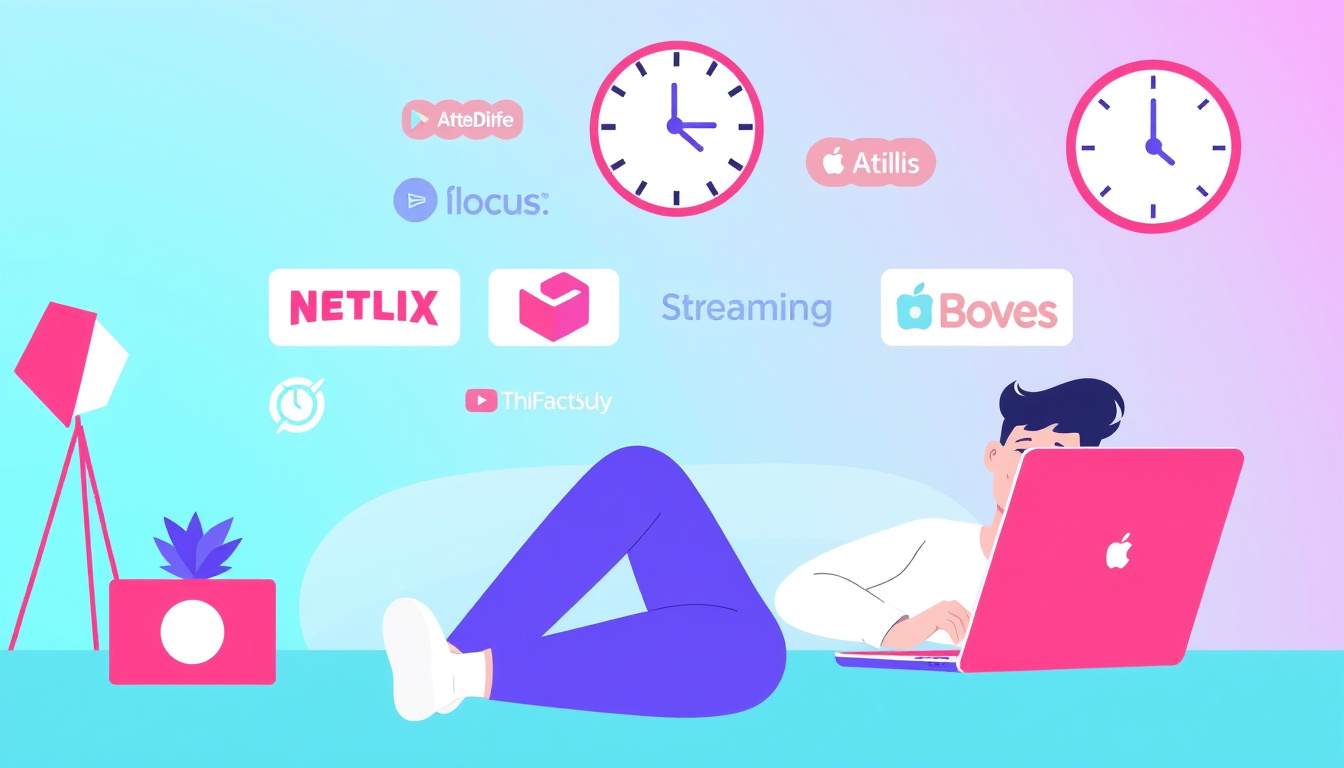
Step 1: Sign Up for an Account
- Visit the Unblock Us website and register for an account. You often can take advantage of a free trial, enabling you to test the service without any financial commitment.
- Select your preferred subscription plan (monthly or yearly) once you’re ready to continue after the trial.
Step 2: Configure Your Device’s DNS Settings
You can choose to configure DNS settings for all devices connected to your router or just for individual devices. Here’s how to do both:
Option A: Router Configuration
- Log into your router’s settings. Typically, this is done by entering the router’s IP address into a web browser (check your router’s manual for specific instructions).
- Navigate to the DNS settings section.
- Replace your existing DNS addresses with Unblock Us DNS addresses provided in your Unblock Us account dashboard.
- Save changes and restart your router if necessary. Now, all devices connected to your router will be enabled with Unblock Us.
Option B: Device-Specific Configuration
- For each device (like a tablet or gaming console), access the network settings.
- Locate temporary DNS settings and change them to the Unblock Us DNS addresses you obtained.
- Save the settings and restart the device to ensure the changes have been applied.
Step 3: Choose Your Content Region
Once your device is configured, you can select which content region you wish to access directly via the Unblock Us dashboard. For example, if you want access to UK Netflix content, simply switch to the UK region setting in your account. This feature allows for seamless switching between regions depending on your viewing preferences.
Step 4: Test Your Setup
- Open your preferred streaming service (like Netflix, Hulu, or BBC iPlayer).
- Verify that you can access the content available in the selected region. If you encounter issues, revisit your DNS settings to ensure everything was configured correctly.
Important Considerations
- Multiple Devices: If you only need one or two devices to be geo-unblocked, setting up those individually may be more practical than configuring your entire router.
- Proxy Errors: Occasionally, platforms like Netflix may detect DNS services and return a proxy error. If this occurs, try switching regions in the Unblock Us dashboard or contacting support for assistance.
- Performance: While smart DNS services like Unblock Us generally offer good speeds, performance can vary based on the time of day and your local internet conditions.
Final Thoughts
Unblock Us is a convenient solution for users looking to access restricted content without the hassle of VPN setups. By following the steps outlined above, you can easily configure your devices and explore a wider range of streaming options. Remember to keep your account settings updated and check compatibility with your favorite services regularly to ensure uninterrupted access. Happy streaming!
